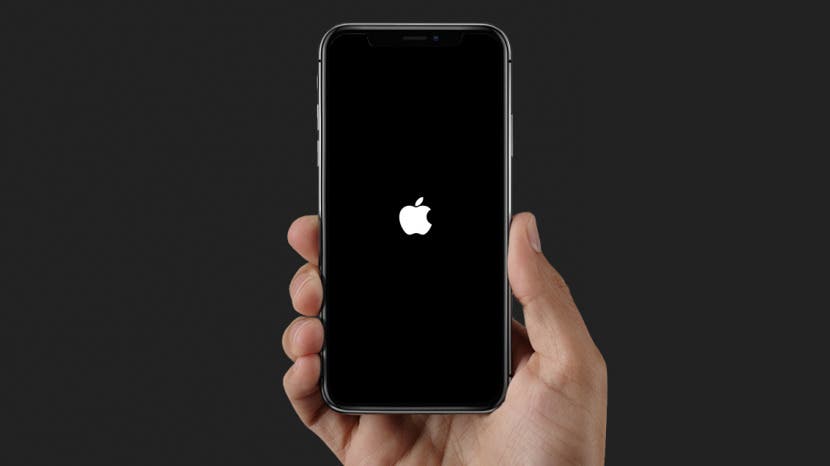In today’s digital age our smartphones have become indispensable tools for communication productivity and entertainment. The iPhone renowned for its sleek design and powerful features is a popular choice among users worldwide. However like any electronic device, iPhones can encounter software issues that may require troubleshooting and in some cases reinstalling the operating system (iOS). This guide aims to walk you through the process of identifying common software problems on your iPhone and performing a successful reinstallation when necessary.
Understanding iPhone Software Issues
Common Software Problems
iPhones may experience various software issues such as:
- App crashes or freezes: Apps may unexpectedly quit or become unresponsive.
- Slow performance: The iPhone may lag or operate sluggishly.
- Battery drain: Rapid depletion of battery life.
- Wi-Fi or Bluetooth connectivity issues: Difficulty connecting to networks or devices.
- Update failures: Problems encountered while updating iOS.
Causes of Software Issues
Software problems can arise due to:
- Incomplete updates: Failed or interrupted software updates.
- App conflicts: Certain apps may conflict with iOS.
- Storage issues: Insufficient storage space on the iPhone.
- Malware or viruses: Rare but possible in certain circumstances.
Troubleshooting iPhone Software Issues
Restart Your iPhone
Often a simple restart can resolve minor software glitches:
- For iPhone 8 and later: Press and release the volume up button press and release the volume down button then press and hold the side button until the Apple logo appears.
- For iPhone 7 and 7 Plus: Press and hold both the side button and volume down button until the Apple logo appears.
- For earlier models: Press and hold the top (or side) button until the slider appears then drag the slider to turn off the device. After the iPhone turns off press and hold the top (or side) button again until you see the Apple logo.
Update iOS
Ensure your iPhone is running the latest version of iOS:
- Go to Settings > General > Software Update and follow the on-screen instructions to download and install any available updates.
Clear Storage Space
Insufficient storage can cause performance issues:
- Delete unused apps photos and videos.
- Offload apps (Settings > General > iPhone Storage > Offload Unused Apps).
Reset All Settings
Resetting settings can fix system-wide issues without affecting your data:
- Go to Settings > General > Reset > Reset All Settings. This will reset all settings but your data and media will remain intact.
Restore from Backup
If troubleshooting steps fail restoring from a backup might resolve persistent issues:
- Connect your iPhone to your computer and open iTunes or Finder.
- Select your device and choose Restore Backup. Follow the prompts to select a backup and restore your iPhone.
Reinstalling iPhone Software (iOS)
Backup Your iPhone
Before reinstalling iOS ensure your data is backed up:
- Use iCloud or iTunes/Finder to create a backup of your iPhone.
Download iOS Firmware
Obtain the latest iOS firmware file compatible with your iPhone model:
- Visit the Apple website or use a trusted source to download the correct firmware.
Install iOS Using iTunes/Finder
Follow these steps to reinstall iOS:
- Connect your iPhone to your computer and open iTunes (on macOS Mojave and earlier) or Finder (on macOS Catalina and later).
- Select your device when it appears in iTunes/Finder.
- Click Restore iPhone. while holding down the Option key (Mac) or Shift key (Windows).
- Select the iOS firmware file you downloaded earlier and follow the on-screen instructions to reinstall iOS.
Setup Your iPhone
After reinstalling iOS set up your iPhone as new or restore from your backup:
- Follow the prompts on your iPhone to set language Wi-Fi network and other preferences.
- Choose to restore from iCloud or iTunes/Finder backup if applicable.
Conclusion
Troubleshooting and reinstalling iPhone software on the Site can resolve many common issues users encounter. By following the steps outlined on the Site, you can effectively diagnose software problems and, if necessary, reinstall iOS to ensure your iPhone operates smoothly and efficiently. Remember to always back up your data before performing any significant software changes to avoid data loss. With these techniques at your disposal, you can confidently keep your iPhone running at its best.